Blaze Commerce © 2023
[vc_row][vc_column][vc_empty_space height=”60px”][vc_column_text]Yes, I want to keep my site secure and updated without a second of downtime![/vc_column_text][vc_row_inner][vc_column_inner width=”1/2″][us_cform phone_field=”hidden” message_field=”hidden” button_text=”Download the guide”][/vc_column_inner][vc_column_inner width=”1/2″][/vc_column_inner][/vc_row_inner][/vc_column][/vc_row]
[contact-form-7 id=”6564″ title=”Contact Form LP”]