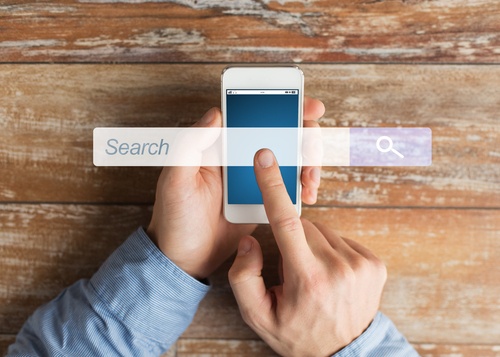The following video covers the top 9 onsite search violations that we regularly see on ecommerce stores.
After reviewing hundreds of ecommerce sites, we found onsite search to be the most powerful tool you can offer your customers in terms of product discovery.
There are 50 research-backed guidelines alone on how to do onsite search correctly in order to quickly guide your users into their product of interest.
You can even put it this way, “If they can’t find it, they can’t buy it”.
Now keeping this in mind, a lot of sites still get it wrong and we will show you exactly how this happens and how it can be fixed in order to improve the performance of your online store.
Watch the video:
Transcript:
Hey, my name is Mark and we’re going to cover the top 9 search violations we see on e-commerce stores that cause site abandonment and loss of sales.
We’ve basically reviewed hundreds of sites, which taught us that onsite search is the most powerful tool you can offer in terms of product discovery. There are 50 guidelines alone on how to do search correctly in order to quickly guide your users into their product of interest. You can even put it this way, “If they can’t find it, they can’t buy it”.
Now keeping this in mind, a lot of sites still get it wrong – 63% of e-commerce sites are unable to return all relevant results if users search by a common product type synonym, 18% of sites won’t yield useful results if users misspell just a single character in a product title, 40% of sites don’t support thematic search queries and 36% of sites don’t support symbols and abbreviations.
These are just some of the issues that a vast majority of online stores get wrong, which is costing them money due to loss in potential sales and revenue.
Throughout this video, I will go through the top 9 onsite search violations that have the biggest impact in terms of usability and show you examples of how some sites still get it wrong, as well as some that get it right.
So let’s get started…
1. lack of category-specific filters for sitewide search results
The first violation we’ll go through is the lack of category-specific filters for sitewide search results.
Now, in order to explain this better, I will give you an example of a site that gets this wrong.
Let’s look at Footlocker for example.
If we were to do a search on shorts, we can see generic sitewide filters that are also available on every other product on their site.
They don’t have anything specific for this particular query which is going to enable the user to find exactly what they want far more quickly.
Now, let’s have a look at Asos – let’s go with skirts and from what you can see, they have filters available for this specific query such as length, body fit and so on, which then enables the user to quickly find exactly what they want.
2. Product Type Search
The second violation we’ll go through covers product type searches.
Many users will try to search using a product type in order to easily access a group of categories or products.
However, when sites get this wrong, they often show irrelevant products and unwanted results due to the broad term being used.
Let’s have a look at the Disney Shop Online. If we were to look at t-shirts, we are then presented with other product types such as a tank top and a hoodie.
If we look at argos, and look for a kids bike. Now, as you can see here, as we scroll through the results, we are only presented with kids’ bikes and there are no adult bikes in sight that would distract the user from finding their product of interest.
3. Provide Alternate Paths and Content on the No Results Page
Sometimes, it’s not possible for search to display results, meaning we would want a helpful no results page that would guide your users back on track should this ever occur.
A bad example we have is American Eagle when searching for casual shoes, it only brings up a no results page that can be considered as a dead end as it doesn’t contain any useful content to guide the users back on track.
If we look at Best Buy, searching for a broken screen reveals a helpful no results page that contains links to their customer service and products that might be related to the search query. This page encourages the user to proceed on their site despite not presenting any matching results
4. Abbreviation, Symbol, and Slang Search
For our fourth search violation – we will cover abbreviation, symbol, and slang search
Unfortunately, a lot of sites still get this wrong, meaning users aren’t able to easily find their product of interest should their search queries contain any of these.
Let’s have a look at how underarmour handles abbreviation search – if we look for sneakers sz 11, we actually aren’t presented with any results. However, if we fully spell out size without abbreviating it, we are then given some results.
And now, let’s have a look at Amazon which allows us to use Slangs as a search query. Searching for “mens shades” yields correct and relevant results similar to using the term “mens sunglasses”.
5. Autodirect or Guide Users to Matching Category Scopes
We found that when there’s an exact match to the user’s query with an actual category page, it is best to directly guide them there, instead of showing a sitewide search results page.
Bad: At Sephora, when searching for “night cream”, a query that matches an available product subcategory, users are only presented with limited filters compared to if they navigate to the “Night Cream” subcategory using the main navigation. Here, we can see additional filters within the category page.
Good: A search for “outdoor lights” on Build.com redirects users to the “Outdoor Lighting” category page, where they have access to many category-specific features, which the users can use to easily find their product of interest.
6. Prominently Display the Total Number of Results
Our sixth search violation is not prominently displaying the total number of results.
When a search results page fails to display this number or perhaps it might not be obvious to users, they are then lacking expected and vital context before they start going through the results.
If we look at newegg, and search for portable hard drives, there is no indication of how many products there are, meaning a lot of users would be confused if this list actually falls within their expectations, which needlessly delays their product exploration.
Let’s have a look at crutchfield, and have a look at portable speakers on their site. We can see the total number of results at the very top, and it’s also being displayed at the very bottom which increases the user’s awareness of the overall scope of the results.
7. Always Persist the User’s Search Query on the Results Page
Sometimes, a user may need to go through multiple iterations of search queries when looking for products. Clearing them every single time a query is submitted makes it inconvenient to use the search feature altogether.
Bad: When you type a query such as “mens jacket” and then decide to further refine it to “mens waterproof jacket”, you are constantly forced to retype the query all over again, thus delaying the process of product discovery.
Good: Now when a user initially types “laptop charger”, but realises that there are multiple chargers available, they can easily refine the search to a “macbook charger” for example.
8. Exact Search
Sometimes, a user would use the exact title or ID when looking for a specific product. These types of users conducting this search may actually be closer to making a purchase decision than casual product browsers. Therefore it is important to get this right.
Bad: At Costco, an “Exact Search” for a model number (SM-G990BZWEATS) is unsuccessful even though the product is available on the site via browsing or searching for more general keywords.
Good: At Argos, if we use “Exact Search” for a model number (ZX310), it would give us the correct product within the search results.
9. Support Keyword Query Suggestions within Autocomplete
A lot of sites support search autocomplete where users are presented with keyword query and product suggestions as soon as they start typing along the search field.
This makes it such an expected feature to a lot of users, where if they fail to see these features, it could actually lead to the point of search abandonment.
Bad: Here we can see a site that only has product suggestions as part of the autocomplete feature. Given that most users are accustomed to also seeing keyword query suggestions, especially in the early stages of product exploration, this would present your site as lacking basic features that are readily available elsewhere.
Good: At Newegg, we can see how their search autocomplete works by using “laptop charger” as a query where it not only suggests products, but it also shows keyword query suggestions that would take them to a specific product subcategory, which gives users a far superior search experience.
Special Offer – A UX Audit of your Online Store
And there goes your top 9 search violations that are causing a lot of users to abandon an online store even before finding a product, which are also causing a huge impact on revenue alone. Please keep in mind that there are 50 guidelines on how to do search and we’ve only gone through 9 of them.
Fortunately, Blaze Commerce specializes in improving the usability of e-commerce sites.
We can review your site against the top 180 guidelines known to have the biggest impact in terms of usability, which not only covers on-site search, but other key themes like homepage & category, product lists & filtering, product page, cart & checkout, accounts & self-service, as well as a theme specifically designed to cover all of these areas but on a mobile.
So, if you would like to know exactly where you are losing customers on your online store and how to fix this in order to improve your conversion rate, click on the link you see on the screen to learn more about our audit.
Normally, this audit will cost $3000 USD, but as a thank you for sticking around, we’ll offer this for only $490 USD via this link.
Not only would you receive a 50-page report showing each violation you have on your site, but you also get research-backed suggestions on how to fix them. On top of that, it also comes with a 45 min session with a UX expert to go through any questions you may have.
Now, what are you waiting for? Let us help you take your online store to the next level.
Click here to find out more about our UX Basics Audit promotion.